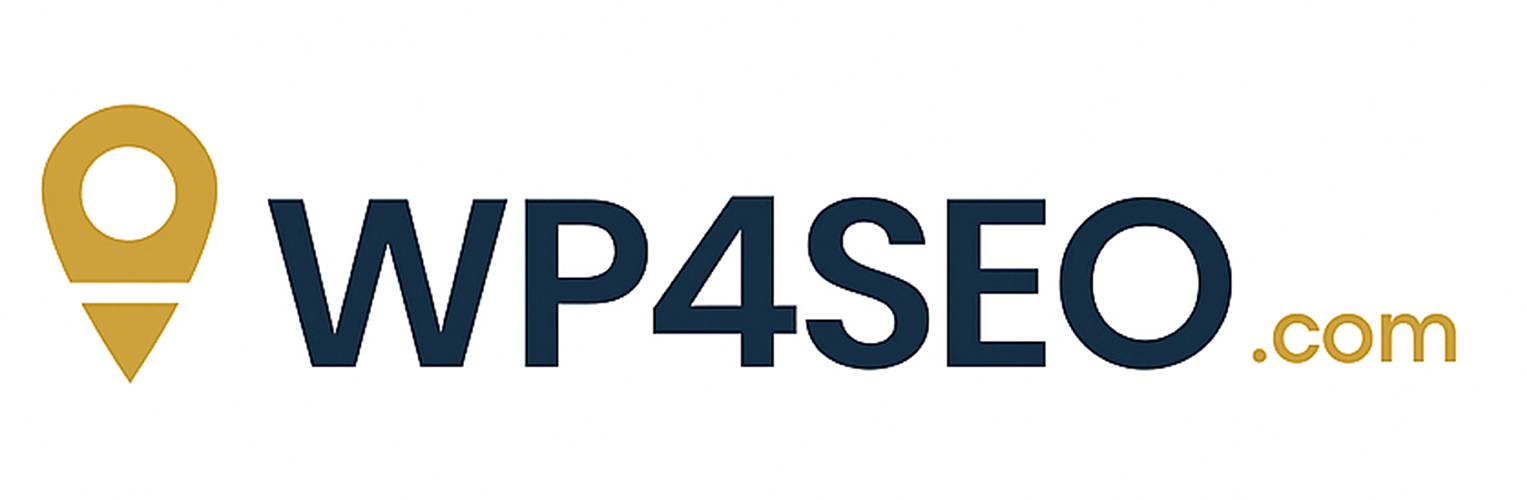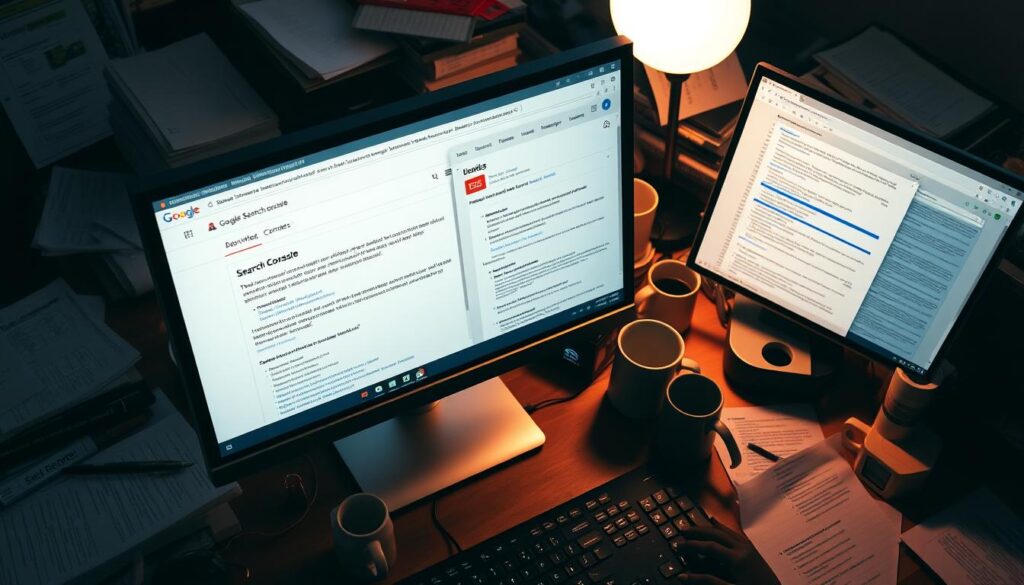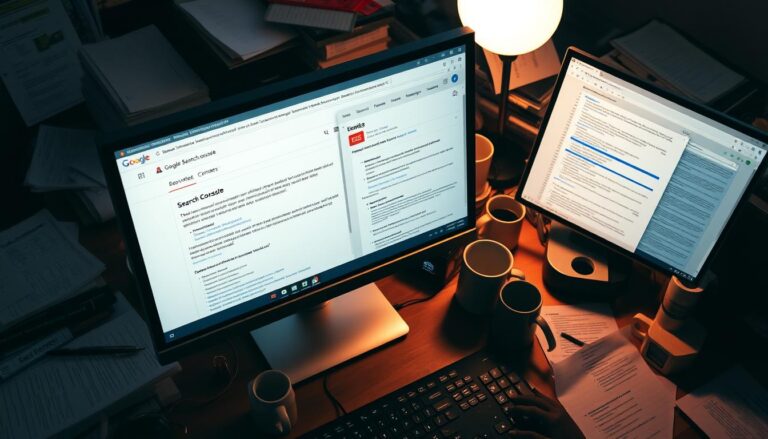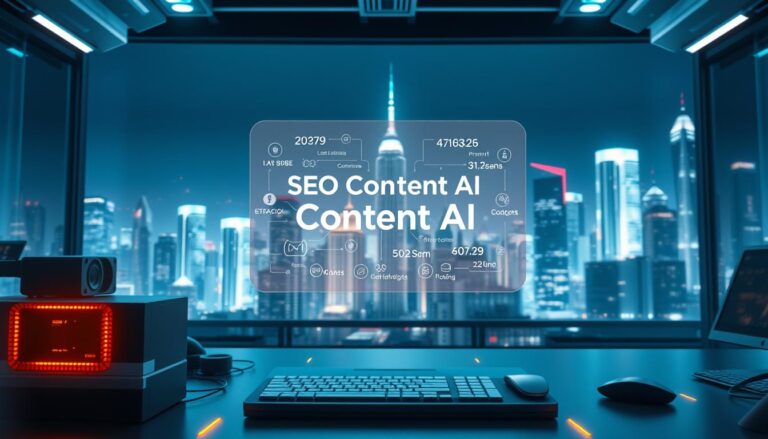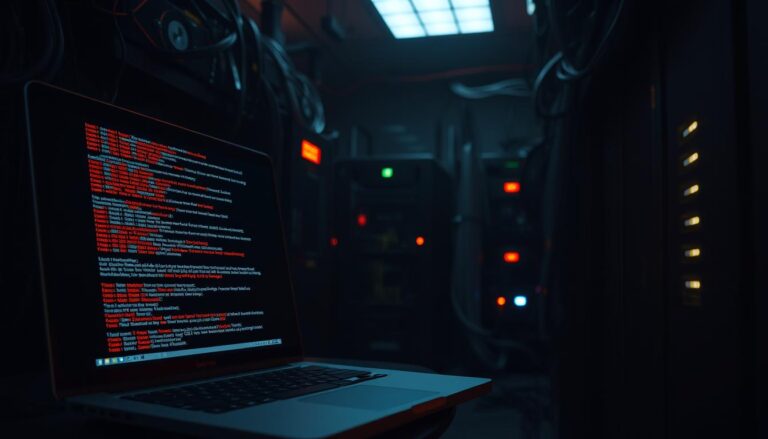Website owners and SEO experts often face crawl errors. These errors can hurt a site’s ranking on search engines. Google Search Console helps find and fix these problems. This makes sure a website is seen by users.
It’s key to know how to fix search console issues. Google Search Console offers tools to find and solve problems. This helps keep a website visible and working well.
Key Takeaways
- Identify crawl errors using Google Search Console
- Understand the impact of crawl errors on search engine ranking
- Learn how to resolve common search console issues
- Improve website visibility by fixing crawl errors
- Monitor website performance using Google Search Console
Understanding Crawl Errors and Their Impact
When Googlebot finds crawl errors, it can hurt a website’s indexability and health. Crawl errors happen when search engines try to get to a website’s content.
What Are Crawl Errors?
Crawl errors stop search engines like Google from crawling and indexing a website. These problems can be because of server issues, wrong URL setups, or robots.txt file problems. Google says, “Crawl errors are issues Google found when trying to crawl your site.”
How Crawl Errors Affect SEO Performance
Crawl errors hurt a website’s SEO by stopping search engines from seeing its content. If a page isn’t indexed, it won’t show up in search results. This means less visibility and traffic. A lot of crawl errors can mean a website is not well-kept or has tech problems.
The Relationship Between Crawlability and Indexability
Crawlability is how easy search engines can get to a website’s content. Indexability is how well they can use that content. A website that’s easy to crawl is more likely to have its content indexed right. But, crawlability doesn’t mean indexability, as content quality and relevance matter too.
Google says, “If a page can’t be crawled, it generally can’t be indexed.” This shows why making a website crawlable is key to better indexability and SEO.
Getting Started with Google Search Console
Google Search Console is a great tool for website owners. It helps you manage crawl errors. You can see how Google crawls and indexes your site.
Setting Up Google Search Console
To start, you need to verify your website. You can do this by adding a special HTML tag or uploading a file. This lets you control your site’s data in Google Search Console.
Navigating to the Coverage Report
After setting up, go to the Coverage Report. It’s in the Indexing section of Google Search Console. This report shows how Google crawls and indexes your site’s pages.
Understanding the Coverage Dashboard
The Coverage Dashboard shows your site’s pages in different statuses. These are Error, Warning, Valid, and Valid with Warnings.
Error vs. Warning vs. Valid with Warnings
Errors mean big problems, like 404s or server errors. These stop Google from crawling or indexing your pages. Warnings are potential issues. Valid and Valid with Warnings mean your pages are indexed but might have some problems.
Excluded Pages Categories
It’s important to know why some pages are excluded. Categories like “Excluded by robots.txt” or “Not found (404)” help you find and fix crawl issues.
Types of Crawl Errors You Might Encounter
Crawl errors are common for website owners. Knowing about them helps keep your site health good. There are many types, like server, client, DNS, robots.txt, and URL errors.

Server Errors (5xx)
Server errors show up as 5xx status codes. They happen when the server can’t handle a request. This could be because it’s too busy, being fixed, or set up wrong.
To crawl error fix these, watch your server’s health. Fix problems fast.
Client Errors (4xx)
Client errors are 4xx status codes. They happen when the client, like a browser, makes a bad request. The most common is the 404 “Not Found” error.
To fix these, make sure pages exist and are linked right.
DNS Errors
DNS errors happen when the domain name can’t be found. This is often due to DNS setup problems or server issues. To fix, check your DNS settings and make sure your domain is set up right.
Robots.txt Errors
Robots.txt errors occur when the file is wrong. This file tells crawlers what to do. If it’s not right or blocks important pages, you’ll get errors.
To fix, look at your robots.txt file and make changes if needed.
URL Errors
URL errors include bad or wrong URLs. Make sure URLs are right and easy for crawlers to follow.
Dealing with these crawl errors is important. It keeps your website healthy and visible in search results. Watch your site closely and fix problems fast to keep it healthy.
Analyzing the Coverage Report in Detail
Looking at the Coverage Report is key to fixing crawl errors. It shows how Google crawls and indexes your site. This helps you see what’s wrong with your site.
Interpreting Error Trends
It’s important to understand error trends. The Coverage Report shows how errors change over time. This helps you know which problems to fix first.
Prioritizing Errors Based on Impact
Not all errors are the same. Some hurt your site’s SEO performance more than others. Fix the big problems first.
Exporting Error Data for Analysis
You can also export error data. This lets you make detailed reports or see how you’re doing over time.
Using Google Sheets for Error Tracking
Google Sheets is great for tracking errors. You can put your error data there and make charts. This makes it easy to see how you’re doing.
Fixing Crawl Errors: A Systematic Approach
To fix crawl errors, we need a clear plan. This plan helps us find, fix, and keep our site healthy.
Creating an Error Resolution Plan
First, we make a detailed plan to fix errors. This plan lists the errors, sorts them by importance, and decides who will fix them.
Key components of an error resolution plan:
- Error identification and categorization
- Prioritization based on error impact
- Resource allocation for error resolution
- Timeline for resolution
Tools to Assist in Troubleshooting
Choosing the right tools is key for fixing errors. Google Search Console, Screaming Frog, and Ahrefs help spot and solve crawl errors.
| Tool | Functionality |
|---|---|
| Google Search Console | Crawl error reporting and analysis |
| Screaming Frog | Website crawling and error detection |
| Ahrefs | SEO audit and crawl error analysis |
Documenting Your Process for Future Reference
It’s important to keep a record of how we fix errors. This helps keep our site healthy for the future.
Creating a Crawl Error Log
A crawl error log tracks errors, fixes, and results. It helps us find and fix problems better over time.
By using a clear plan, we keep our site healthy and easy for search engines to find. This helps our site rank better.
Resolving 404 Not Found Errors
404 Not Found errors hurt a website’s SEO. It’s key to fix them. These errors happen when someone tries to reach a page that doesn’t exist.
Identifying the Cause of 404 Errors
To fix 404 Not Found errors, find out why they happen. They can be caused by deleted or moved pages, wrong URL settings, or typos in links. Knowing the cause helps you fix it.
Implementing 301 Redirects
Fixing 404 errors often means using 301 redirects. This sends the old URL to a new page on your site. 301 redirects tell search engines the page has moved, keeping your site’s ranking strong.

When to Use Custom 404 Pages
Sometimes, a custom 404 page is better than redirects. It helps users find what they need. But, make sure it shows a 404 HTTP status code to search engines.
Best Practices for Redirect Implementation
When setting up redirects, follow some rules. Avoid redirect chains, use absolute URLs, and test your redirects. These steps help fix 404 errors and make your site easier to crawl.
Addressing Server Errors (5xx)
Keeping your website healthy means fixing server errors (5xx). These errors can stop your site from being indexed properly. They can happen for many reasons, like server setup problems or limits from your host.
Common Causes of Server Errors
Server errors, shown by 5xx status codes, can come from many things. Some common reasons include:
- Too much traffic or heavy tasks on the server
- Problems with server software, like wrong settings or bugs
- Issues with the server’s hardware or when it’s being fixed
Working with Your Hosting Provider
Fixing server errors often means working with your host. They can find and fix the problems. Here’s what to do:
- Reach out to your host’s support team about the problem
- Give them all the details, like logs and error messages
- Work with them to find and fix the issue
Server Configuration Adjustments
Changing server settings can help avoid errors. One key thing is to make the server respond faster.
Optimizing Server Response Time
How fast the server responds is key for users and search engines. To make it better:
- Use good caching
- Make database queries and scripts run smoother
- Think about upgrading the server or changing settings
By fixing server errors (5xx) this way, your site’s health and indexability will get better. This means your site will work better and be seen more.
Fixing DNS and Connection Errors
DNS and connection errors can really slow down a website. They make it hard for search engines like Google to find and show your site. This means your site might not show up in search results as much.
Troubleshooting DNS Configuration
Fixing DNS problems means checking your DNS settings. Make sure they are right and your DNS provider is working well. Tools like DNS Checker can spot problems with DNS.
Resolving Timeout Issues
Timeout issues happen when the server takes too long to answer. This makes the connection fail. To fix it, make the server respond faster. You can do this by getting better server hardware or using CDNs to speed things up.
Addressing Connection Refused Errors
Connection refused errors mean the server won’t let you connect. This is often because of firewall rules or the server being down. To solve this, check if the server is working and look at firewall settings. Make sure they don’t block search engine crawlers.
Fixing these DNS and connection problems helps your website get crawled better. This means search engines can find and show your site more easily. Your SEO will get better too.
Managing Robots.txt Errors Effectively
Understanding and fixing robots.txt errors is key to improving a site’s indexability and health. A well-configured robots.txt file ensures that search engines can crawl and index a website’s pages efficiently.
Common Robots.txt Mistakes
Several common mistakes can lead to robots.txt errors, including:
- Blocking important pages or resources
- Incorrectly specifying crawl directives
- Failing to update the file after site changes
These mistakes can hinder a website’s visibility and overall performance.
Testing Your Robots.txt File
Testing the robots.txt file is crucial to ensure it’s functioning as intended. Google Search Console provides a Robots.txt Tester Tool that allows webmasters to check for errors and preview changes.
Using the Robots.txt Tester Tool
The Robots.txt Tester Tool helps identify issues and verify that changes are effective without directly editing the live file. This tool is essential for:
- Validating crawl directives
- Checking for syntax errors
- Previewing the impact of changes
Balancing Crawl Efficiency and Content Access
Achieving a balance between crawl efficiency and content access is vital. This involves:
- Allowing access to important content
- Limiting crawl on non-essential pages
- Regularly updating the robots.txt file to reflect site changes
By optimizing the robots.txt file, webmasters can improve their site’s indexability and overall site health.

Handling Soft404 Errors
Soft404 errors happen when a page shows a 200 status but has little content. This can confuse search engines. It also hurts a website’s crawl efficiency and SEO.
Identifying Soft404 Issues
Webmasters should check their Google Search Console coverage report often. Soft404 errors are marked in these reports. It’s key to watch these reports.
Google Search Console can spot Soft404 errors. It looks at the content and compares it to other pages.
Converting Soft404s to Proper 404s
If a page has no content and won’t have any, change it to a proper 404 error. Or use a 410 gone status. This tells search engines the page should be empty.
To fix this, update your server settings. Or use your CMS to send the right status code.
Improving Content on Thin Pages
For thin pages with little content but should have more, add valuable info. This makes the page better.
Write more content, add sections, or merge it with other content. This makes the page stronger.
Resolving Mobile Usability Issues
Mobile usability problems can hurt a site’s health and how well it’s indexed. Making sure a website works well on mobile devices is key. It helps keep the site healthy and makes users happy.
Understanding Mobile Crawling Challenges
When a website isn’t mobile-friendly, it’s hard to navigate and see content. This makes it tough for search engines like Google to index the site properly.
Common mobile crawling challenges include:
- Slow page loading speeds
- Non-responsive design
- Incompatible content
Fixing Mobile-Specific Crawl Errors
To solve mobile crawl errors, find and fix the main problems. Make sure the website looks good and works well on all mobile devices.
Steps to fix mobile-specific crawl errors:
- Do a mobile usability check
- Make the design responsive
- Make pages load faster
Testing Mobile Optimization
It’s important to test how well a website works on mobile devices. Google’s Mobile-Friendly Test tool is a great tool for this.
Using Mobile-Friendly Test Tool
The Mobile-Friendly Test tool checks if a website is easy to use on mobile. It gives tips on how to make it better. Webmasters can use this tool to find and fix mobile problems.
Here’s how different things can affect mobile use, along with solutions:
| Issue | Impact on Mobile Usability | Solution |
|---|---|---|
| Slow Loading Speed | High bounce rates, poor user experience | Optimize images, leverage browser caching |
| Non-Responsive Design | Difficulty navigating, accessing content | Implement responsive design |
| Incompatible Content | Content not accessible on all devices | Ensure content compatibility across devices |
Addressing Structured Data and Rich Result Errors
It’s important to make sure your website’s structured data is right. This data helps search engines get what your web pages are about. It makes your pages show up better in search results with rich snippets.
Identifying Schema Markup Issues
Schema markup is key for structured data. You can find problems with it using Google’s Rich Results Test. Issues might be wrong syntax, missing needed properties, or wrong property values.
Fixing Invalid Structured Data
To fix wrong structured data, you need to fix your schema markup. Look at the errors the tool finds and change your HTML as needed. Make sure your markup follows schema.org rules.
Testing Rich Results Implementation
After fixing data issues, test your rich results. Google’s Rich Results Test tool helps check your changes. It makes sure your pages can show rich results.
Using the Rich Results Test Tool
The Rich Results Test tool is great for webmasters. It gives detailed feedback on your data. To use it, just put in your URL and see the results.

| Tool | Purpose | Benefits |
|---|---|---|
| Google Rich Results Test | Validate structured data | Identifies errors, ensures eligibility for rich results |
| Schema.org | Provides schema markup specifications | Helps in creating valid structured data |
Fixing structured data and rich result errors can make your website better in search results.
Measuring Success After Fixing Crawl Errors
It’s important to see how fixing crawl errors helps your site health. After fixing errors, watch how your website does better.
Tracking Improvements in Indexation
Seeing more pages indexed is a big win. Use Google Search Console to see more valid pages and fewer error pages. This means more people can find your site.
Monitoring Search Performance Changes
Keep an eye on how your site does in search results. Look at rankings, impressions, and clicks in Google Search Console. Better numbers mean your site’s SEO is getting stronger.
Setting Up Alerts for New Errors
Stay on top of new crawl errors with alerts. Google Search Console lets you get emails for coverage issues. This way, you can fix problems fast and keep your site running well.
By doing these things, you can really see how fixing crawl errors helps. And you’ll keep your website easy for search engines to find.
Preventing Future Crawl Errors
Keeping a website crawlable needs constant work and a good plan. It’s key to stop crawl errors to keep a good search engine rank and online visibility.
Implementing Regular Site Audits
Regular site audits are key to stop crawl errors. They check a website’s structure, content, and tech setup for issues. This way, owners can find and fix errors early, helping SEO.
Setting Up Monitoring Systems
Setting up monitoring systems is also vital. Tools like Google Search Console show how search engines see a website. This helps owners spot and fix crawl issues fast. Alerts for crawl errors let owners act quickly, lessening damage.
Creating a Crawl Error Response Protocol
A crawl error response plan outlines what to do when errors are found. It should cover finding the error cause, fixing it, and checking if it’s fixed. A clear plan helps owners deal with errors fast, keeping the site running well.
Automated Monitoring Solutions
Automated monitoring tools help a lot in stopping and fixing crawl errors. They send alerts and reports on crawl issues, helping owners act fast. With automated tools, owners can catch problems early, keeping their site easy to crawl and index.
Regular site audits, monitoring systems, and a crawl error plan help owners avoid crawl errors. This keeps their site visible and strong online.
Conclusion
Fixing crawl errors is not a one-time job. It’s something you need to keep working on. You must pay close attention and stay proactive to keep your site healthy and easy to find.
By following the tips in this guide, you can make your site easier for search engines to find. This will help more people visit your site. Remember, keeping your site in good shape means checking for errors often and fixing them fast.
By watching your site closely and acting quickly, you can keep it free from crawl errors. This makes it easier for search engines to find and list your site. This helps your SEO and online presence a lot.
FAQ
What are crawl errors and how do they affect my website’s SEO performance?
How do I identify crawl errors in Google Search Console?
What is the difference between crawlability and indexability?
How do I fix 404 Not Found errors on my website?
What are the common causes of server errors (5xx) and how can I resolve them?
How do I troubleshoot DNS and connection errors?
What are the best practices for managing robots.txt files?
How do I identify and fix Soft404 errors?
How can I improve my website’s mobile usability and fix mobile-specific crawl errors?
How do I address structured data and rich result errors on my website?
How can I measure the success of fixing crawl errors on my website?
What strategies can I use to prevent future crawl errors on my website?
How often should I check for crawl errors in Google Search Console?
Related Posts
- Rank Math vs Yoast: Which SEO Plugin Is Better?
- Best On-Page SEO Plugins for WordPress in 2025: Rank Higher With the Right Tools
- Shopify SEO – How to Optimize Your Shopify Website For Search Engines
- SEO for eCommerce Category Pages: Structure, Content, and Keywords
- Best Affiliate Dashboards in 2025: Track Links, Revenue & Performance All in One Place
- Use Customer Reviews to Rank Customer Sites
- Core Web Vitals Explained: What They Mean for SEO
- Choosing a Domain Name That Boosts SEO